192.168.1.1
Admin Router Login
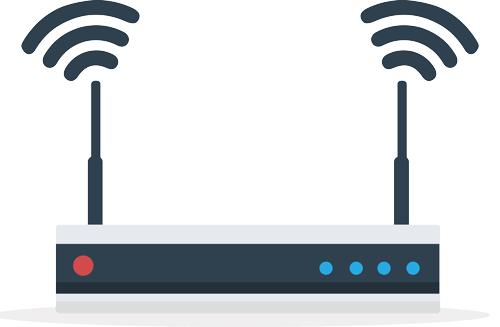
Accessing the IP address 192.168.1.1 is a simple method of setting up the router on the home network. With most modern routers you can simply enter this address in the browser to open a configuration page. Some configuration pages require a router username and password. You can find all the necessary information in the article below.
| IP Address | User | Password |
|---|---|---|
| 192.168.1.1 | admin | admin |
What is 192.168.1.1?
The number sequence 192.168.1.1 is the so-called IP address. Every website, router, and computer has an IP address. This is how computers on a network or the Internet are uniquely identified. Therefore, each IP address is normally used only once worldwide and changes every 24 hours with many DSL providers.
However, the situation is different in the home network. When used at home, in the office or in a company, there are IP addresses that are reserved only for this purpose, namely
- 10.0.0.0.0.0 a 10.255.255.255
- 172.16.0.0 a 172.31.255.255
- 192.168.0.0 a 192.168.255.255
Especially the last row of numbers starting with 192.168.0.0 contains the address of our router 192.168.1.1. The good thing about this naming convention is that you can remember this IP address very easily and it also works with family and friends' routers. The IP address of all devices that are also connected to the router will look similar. It should be around 192.168.1.x (x is a number between 2 and 255).
Access the router's user interface in 3 easy steps
- Open a web browser of your choice. It doesn't matter if you use Chrome, Firefox, Opera, Microsoft Edge or Internet Explorer
- In the address line now write the string "192.168.1.1". Be careful not to mix up the numbers or make any other typing errors.
- The router menu login screen should now open, where you only need to enter your username and password.
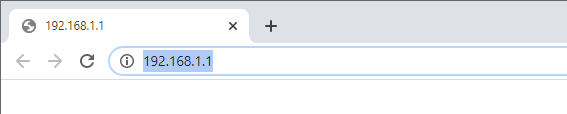
Now you should have access to the router menu and be able to make the settings you want.
Before you can access the user interface of your router in your browser through the IP address 192.168.1.1, it is important that your PC is connected to the correct WLAN. You should use the Wifi used by your router and not a free and open Wifi like the one used by your neighbor.
Which routers can be accessed with the IP address 192.168.1.1?
Most Wifi router manufacturers currently use their own specified IP addresses to access the router menu. In the case of 192.168.1.1 the IP address is mainly used by o2 Homebox and Linksys routers. It doesn't matter if a current or an older model is used. In all models the router menu can be accessed with the address 192.168.1.1.
What username and password should I use to log in?
If you have never changed your router's user name and password, you can use the default login data. You will usually find them printed on the back of the router or in the manual. Alternatively, you can select the manufacturer of your router from the list below and we will show you the username and password.
Please select the manufacturer of your router:
Common typing errors
Usually the access to the router does not work, because you have typed wrong. Please make sure that you have entered the IP address 192.168.1.1 correctly in your browser. Most of the time, access to the router interface does not work because you type 192.168.l.1 (i.e. the letter L instead of a 1). When typing the IP address, only numbers are allowed, no letters or special characters such as pipe symbols (|) are allowed. So you have to write a total of four blocks of numbers, each separated by a dot. But even with the following spelling mistakes, access to the router will not work:
Does accessing 192.168.1.1 still not work?
If access simply doesn't work and you always get the error message "Website not available", check the following points to correct the error:
- Reboot your Wifi router (you can simply unplug the power cord and plug it back in after 30 seconds)
- Check if the Wifi connection works and if you are connected to the correct Wifi
- Connect directly to the router via the LAN cable
- Use a different web browser. The address may be blocked by the browser or an installed browser extension.
- Try logging into the router from another device, such as another laptop, PC, or cell phone.
- Disable the firewall. Often, the installed firewall also blocks access to IP addresses such as 192.168.1.1, so you can manually enable these addresses on the firewall or try to disable them completely.
- Is the Wifi router even connected to the power supply and is it turned on? Check if at least one LED on the WLAN router is on.
- Disable the parental control software. You may have installed such software, which blocks access to the router's menu.
- You may need to use a different IP address. The most common router IP addresses are 192.168.0.1, 10.0.0.1 or 192.168.2.1. Alternatively, you can read our guide article on how to find your router's IP address.
Share